Thanks for downloading CPcisco's B&M Track Retexture!PLEASE READ THE README!
!!WARNING!!: This has the possibility to mess up your Rollercoaster Tycoon 3 game if not done correctly. USE AT YOUR OWN RISK. Make sure to save a copy of the original texture OVL in a safe place before proceeding.
Installation: THESE STEPS MUST BE FOLLOWED EXACTLY AS STATED!
--------------
1) Navigate to C:\Program Files\Atari\RollerCoaster Tycoon 3 Platinum\tracks\coasters\Track5. C:\ is being used as a generic hard drive location, you may have a different letter.
2) Find the two files at the bottom of the list named "Track5_Textures.common.ovl" and "Track5_Textures.unique.ovl".
3) Select both of these and copy and paste them into a safe place on your computer.
4) Now open the folder labeled "New OVLs" in the "CPcisco's B&M Track Retexture" folder. There should be two files here named, "Track5_Textures.common.ovl" and "Track5_Textures.unique.ovl".
5) Select both of these files and copy and paste them into the "Track 5" folder. Click "yes" to overwrite the previous files as you have them saved in a safe place.
6) Open the game and the new textures should be applied to any track that uses the B&M style track.
Created by magoo666.


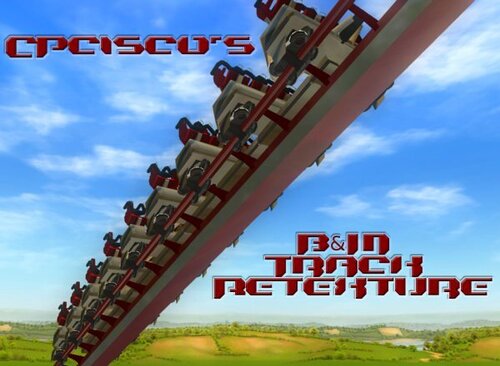
You may only provide a review once you have downloaded the file.
There are no reviews to display.