When placed, this very tongue in cheek little shop has the following items for peeps to purchase:
1) The_Cook's hat (white chef's togue)
2) Shyguy's Balloon (ShyGuy's avatar shaped balloon)
3) Vodhin's Umbrella
4) Bowl of MarnetMunchies
with optional "toppings":
-Biogallies (?)
-Skipperoos (?)
-Crowsfeet (?)
5) Jonwil's OVL-Decoding Glasses
6) Jcat's Pumperpunch
with optional "topping":
-ElectroKlinns (?)
INSTALL/USE:
1) Copy contents inside folder "CarriedItems":
"BelgaborsCarriedItems.common.ovl" and "BelgaborsCarriedItems.unique.ovl" into RCT3 install directory => "CarriedItems".
2) Copy folder "MemorabilitiesShoppe" into RCT3 install directory => "Custom" => "Belgabor".
-If there is no folder named "Belgabor" - you need to create one, and then copy the folder "MemorabilitiesShoppe" in it.
- OR copy entire folder named "Belgabor" into RCT3 install directory => "Custom".
After install the shop/stall will be in-game under "Shops and Facilities" => "Stalls" named "Ye Olde Custom Shoppe".
SPECIAL NOTE by Traveller: This set is composed of two found and rescued folders from a broken HDD, and it took forever to reconstruct the set, as there were no readme or any info about this set, let alone information that these two folder are part of one and same set.
Tested to be fully working once installed properly. As far as I know, this set is not available for download anywhere.
AUTHOR/CREATOR: Belgabor





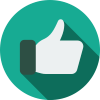

You may only provide a review once you have downloaded the file.
There are no reviews to display.