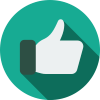- Primeval World
-
RobertaME started following Xeconstruction LTD Presents... Disneyland Adventure - Theme Park! , Primeval World , Do you still play and Why? and 6 others
-
Xeconstruction LTD Presents... Disneyland Adventure - Theme Park!
There's a reason why after years of having annual passes, we stopped going 8 years ago. What you said plus the rude CMs, poor park maintenance, and (the straw that broke this girl's back) guests urinating in planters so they didn't have to lose their place in line while park security did nothing. (and yes, this actually happened on our last trip in 2017 and yes, the security guy saw the guest letting his little boy do his thing and turned and walked away) Some places are better in memory than in reality.
-
Do you still play and Why?
I don't get much time to play anymore, too busy being wife and Mom, but yes I still play RCT3. Why? Because it's still the best! Especially when it comes to custom content... no game has this much of stuff this good. Bottom line though is that it's still fun. THAT'S why we still play. :^þ
-
Trivia Bowl
The most hilarious thing is that the same day, almost the same hour, that you posted the answer to this question, we had a power outage at my house. It only lasted about 10-15 minutes, but does anyone want to guess what the cause was? ::giggle::
-
Trivia Bowl
@JB , based on that logic, it could also be D: 1989-1990 and B: 1989. I don't usually partake in trivia games, but just this once (because it's a category I know almost nothing about) I'll take those as my guesses, D and B.
-
Wildcard
Not my sort of game, nevertheless I can appreciate the hard work your son and the rest of the Dev team put in to get it done. BRAVO, DAD!
-
Hello
"I am sure I will bore people with that at some point if I get into the history of Fox Amusements and why they are, how they are." Nonsense! I for one would LOVE to hear it! Welcome aboard the nut train! 8^Þ
-
What is your funniest theme park memory?
Not as funny as my other entry, but still should get an honorable mention. :^þ Almost a year after The Small World Affair, we're in DLA again, this time it's just me, my father, mother, SO, and our 6-month-old son. It's Christmas time, so the decorations are all out, the park is packed, but we're still having a lot of fun. That's when the rain started. Ten minutes later, everyone in the park is desperately seeking shelter from the MONSOON RAINS that are drenching everyone not under cover. It's so bad, they have to stop all the rides. We were headed towards Pirates of the Caribbean by way of the Adventureland hub entrance, and stopped under a tiny bit of overhang on the north side of the entrance gate. Dad runs over to Coke Corner to see if there's room for us in the Main Street buildings, but they're full to overflowing already. So we have to make do with the 3 square feet of cover we have. (of course, our son's stroller takes up most of that, and I'm shielding him from spatter with my body) After what seemed like an hour of torrential downpour pounding on my back, water pooling on the ground so much that I'm standing in a 4" river, all of us absolutely soaked, (except for sleepy boy who missed the whole thing) the rain finally lets up. (in reality, it was probably only 15 minutes or so) That's when we hear... "LADIES AND GENTLEMEN, DUE TO INCLEMENT WEATHER, ALL ATTRACTIONS ARE NOW CLOSED. WE HOPE YOU HAVE ENJOYED YOUR STAY AT THE HAPPIEST KINGDOM OF THEM ALL, DISNEYLAND.." At this point I'm so upset I'm beyond tears... I'm fuming mad! We have to head home the next morning, so there's no coming back tomorrow. In fact, due to finances, we won't be doing this again for a year at least. (which has its own funny story attached to it, but I digress...) Didn't I say this was a funny story? Wait for it... So we're trudging our way back to our nearby hotel, Dad's disappointed that he won't be getting any more pictures of his newest grandson's first DLA trip, Mom's disappointed but taking it in stride like she always does, my SO is laser-focused on getting back to the hotel to change into dry clothes, our son is still sound asleep, and I'm still pretty POed. We just exit the park into the Esplanade between DL and DCA when we all see this little girl, about maybe 6, jumping in a giant puddle, splashing around, giggling like mad, and then yells to her exasperated mother... "THIS IS THE BEST DAY EVER!" I stopped short, watching her a moment, then started giggling along with her. She reminded me what it was like to be a little girl at Disneyland again. It was physically impossible for me to not enjoy everything there. Being there was my first memory and will probably be my last. It's my laughin' place. After a moment of standing there holding my son's stroller and giggling like a school girl for about a full minute, my mom comes up to me, puts her arm around my shoulder and says, "Come on, baby. Let's go get dried off, changed, then come back and see what's what." So we did, and we came back to a nearly empty Disneyland with all the rides back up and running. Everything was a walk-on... even big draws like Space Mountain and Star Tours. On top of that, the park was pristine and smelled wonderful! We got to go on so many rides, we eventually got tired of them and sat down to watch the Christmas Fantasy Parade. Everything was perfect... until... There was a Goofy's Kitchen float near the end of the parade. We were parked in front of The Emporium watching when the kitchen made an awful sound and came to a grinding halt. The cast members didn't even miss a beat... they just kept right on dancing with a smile. The soundtrack started over, and so did the CMs... and over... and over... and over... After about 20 minutes of hearing the Goofy's Kitchen portion of the soundtrack on repeat, most of the other guests had left, going further up Main Street to see the rest of the parade and go on to other things, and my family all suggested doing likewise. See, by this time the sun was down and the water on the street and buildings were all evaporating, making the temperature drop to about 6° Kelvin... :^þ but the dancers kept right on dancing. (I'm sure it was basic survival at that point... if they stopped they'd likely freeze to the street and die of hypothermia) I refused to go. "If THEY can take it, WE can take it! We aren't wimpy city-folk! We're Northern Nevadans! I won't leave until THEY can!" My SO looked at me like I'd suggested I give birth to a rabbit, shrugged, and sat back down to watch the parade. After 40 minutes (and about 10 more rounds of the same part of the song) a little electric tow truck came out and towed the float the rest of the way along the parade route, finally going back stage and reliving me of my duty to stick it out with those CMs. We then went and got some hit chocolate, laughing like hatters, and enjoyed the rest of the best day at DLA ever!
-
RCT3 Vanilla looks stretched with 16:9 ratio
ERP. :^/ Just realised that you're trying to do it on Vanilla and Nulano's guide is only for Platinum or Complete. Sorry, @Anon-P . I don't have a copy of the Vanilla rct.exe file, so I can't provide instructions to fix it. (I'd need a copy so I could examine the code and look for the right hex values to adjust, using Nulano's method as a guide) I don't even know if it's possible to adjust FOV/Aspect Ratio in Vanilla, beyond the resolutions it was built to work with. I think you may be out of luck. Sorry. :^(
-
RCT3 Vanilla looks stretched with 16:9 ratio
- 2025 Quarter 4 ParkScape Information & Signups
Don't you dare!- What is your funniest theme park memory?
No contest... My father's family all grew up in SoCal, so every summer growing up we would take a trip down there to see them. This also, naturally, included a trip to DLA. As a result, I've been there a LOT of times. (especially for someone that lives over 500 miles away) This story is the absolute, no contest, most hilarious thing that ever happened to me there. It was January of 2001 and we were in SoCal to introduce my older sister's 2nd son to the wonders of DLA. (who am I kidding... he was one... we were there because it was an excuse to go to DLA) As a result, we had a lot of family show up, including some of my sister's in-laws. All total there were 22 of us. (admittedly, 4 of them got free admission for being under age 3) Anyway, we all decided that Small World was the next ride to "show off to the kids." (yeah... that joke never gets old) So we spend 20 minutes in line and get up to next in line. CM asks how many in our group and we tell him. He looks us up and down, obviously doing some mental math on total mass, and gets a look on his face that screams, "I need to tell them that they're just a bit too heavy to go in one boat, but I don't want to offend them." Yes, some of my family (mostly my sister's in-laws) are a bit on the heavy side... to put it mildly. He is about to say something when my sister asks, "Can we all ride together?" Now the poor CM is cornered, he sighs heavily and slaps a smile on his face. "Sure! This way!" He did the best he could, trying to distribute the weight evenly. I'm up front with 2 of the kids, my sister, and 1 other and the rest manage to squeeze in behind us. Off we go! Things are fine... were floating into the show building... everything seems totally normal... About the time we reach the 2nd room, we start hearing a slight grinding sound... and can feel it in the seats. We're scraping the bottom and slowing to a stop. About 10 seconds later we get a jolt forward as the boat behind us slams into us at full speed. (about 2 mph) This makes us rise up in the water and we're moving again! About 30 seconds later, we slow down and start scraping again... until BAM! Another boat hits the boat behind us, bumping us back going again like a big newton's cradle. This goes on for about 30 minutes. (remembering that the ride normally only lasts about 15 minutes) All of us are all but dying with laughter at the hilarity of the situation by the time we start to approach the exit of the show building, but we still haven't gotten to the funniest part. Just as we start to round the corner and see daylight, I see this CM leaning into the tunnel, and I can see the expression on her face is screaming, "WHERE DID ALL THE BOATS GO?" See, by now we had ALL THE BOATS IN SMALL WORLD PILED UP BEHIND US LIKE A BIG TRAIN, with us as the engine/anchor. It was at this time that I totally lost it. I laughed so hard, my sides ached for an hour. It STILL makes me laugh. The look on that CM's face was just so priceless! We're fairly certain that shortly after that, the SW entrance queue was redone to include a hidden scale that CMs can look at on their hidden monitors to verify that the guest group does not go above the boat's GVNE. (Gross Vehicle Never Exceed)- How Can I Put OVL Files from rct3 To Blender So I Can Use On Roblox Studio For A Roblox Coaster Project.
- Xeconstruction LTD Presents... Disneyland Adventure - Theme Park!
- RollerCoaster Tycoon 3 【 I Search a CTR, CFR, CT + Request Thread 】
Okay, I'm stumped. Unless the files are corrupted, it should be fine. Try re-downloading the file, delete the files currently in your install, and re-install the files from the new download. (it should be a RAR file, not a ZIP file as you previously indicated) :^) - 2025 Quarter 4 ParkScape Information & Signups


.thumb.jpg.929c3ad8544548e25308bbe91a8c20bb.jpg)