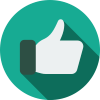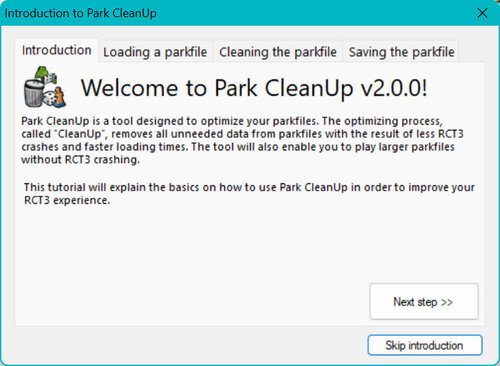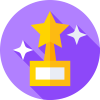- Introduction -
This guide is a tool that will help you have the utmost enjoyable and lag free experience in RollerCoaster Tycoon 3. This guide is only for Microsoft's Windows operating system - this does not relate to Linux or Max OS.
- Table of Contents -
1. Windows 98/ME/2000/XP
1[A]. Compatibility Issues
1(B). Known issues and fixes
2. Windows Vista/7
2[A]. Compatibility Issues
2(B). Known issues and fixes
3. Windows 8
3[A]. Compatibility Issues
3(B). Known issues and fixes
4. Windows 8.1
4[A]. Compatibility Issues
4(B). Known issues and fixes
5. Windows 10/11
4[A]. Compatibility Issues
4(B). Known issues and fixes
6. RollerCoaster Tycoon 3
5[A]. Known issues and fixes
5(B). Tips to improve game-play
5[C]. How to's
7. Additional Notes & Credits
- RollerCoaster Tycoon 3 and Windows - A Guide to Compatibility -
1. Windows 98/ME/2000/XP
The old days - back when RollerCoaster Tycoon 3 was released, it was made for Windows XP. RollerCoaster Tycoon 3 will NOT work on Windows NT 4.0 or earlier! There aren't many known issues with these operating systems since this is what RollerCoaster Tycoon 3 was created for.
1[A]. Compatibility Issues
No known issues at the time.
1(B). Known issues and fixes
No known issues on these Windows OS at the time.
---
2. Windows Vista/7
Seeing that Windows Vista and Windows 7 have both of the same issues and fixes, I've decided to combine them. RollerCoaster Tycoon 3 WORKS on Windows Vista and Windows 7.
2[A]. Compatibility Issues
RollerCoaster Tycoon 3 should work perfectly fine on these operating systems, if you are experiencing issues try this quick and easy fix:
> Right click on rct3plus.exe
> Choose "Properties"
> Choose the "Compatibility" tab
> Under "Compatibility mode" check-mark the "Run this program in compatibility mode for: "
> Under the drop down arrow that is now highlighted, select "Windows XP (Service Pack 3)
> Click "Apply" then "Okay"
2(B). Known issues and fixes
[A] - "The Picture Issue"
Because RollerCoaster Tycoon 3 was made for Windows XP and earlier versions, it is looking for a "My Pictures" folder to take photos that you input to be used in game-play and parks. Once Windows Vista was released, Microsoft changed the libraries, there is no more "My Pictures" folder. To fix this, just create a new folder named "My Pictures" under the "Documents" folder. Inside that "My Pictures" folder, create another folder labeled "RCT3", this should read photos you move into the "RCT3" folder to be visible in-game now.
(B) - "Aero Problem"
With the release of Windows Vista, Microsoft introduced the Aero feature. This enables the windows to have a sort of sleek, low opacity design - this has known to cause some issues with RollerCoaster Tycoon 3. To fix this, set the Compatibility Mode of rct3plus.exe to Windows XP (Service Pack 3). For more information on this, read Windows Vista/7 2(A).
---
3. Windows 8
Windows 8 has introduced the Metro Style and a new start page and is no longer one of the newest operating systems. Because Windows 8 is mainly based off of Windows 7, RollerCoaster Tycoon 3 does WORK on Windows 8. Many of the same issues and bugs with RollerCoaster Tycoon 3 and Windows 7 are also present in Windows 8.
3[A]. Compatibility Issues
RollerCoaster Tycoon 3 should run perfectly on Windows 8. If you are experiencing issues with RollerCoaster Tycoon 3 on Windows 8, set the compatibility mode of rct3plus.exe to Windows XP (Service Pack 3). For more information on this, read Windows Vista/7 2(A).
3(B). Known Issues and fixes
[A] - "The Picture Issue"
To view the issue and fix of this, please read 2. Windows Vista/7/2(B) - Known Issues and Fixes/(A) - "The Picture Issue"
(B) - "Aero Problem"
To view the issue and fix of this, please read 2. Windows Vista/7/2(B) - Known Issues and Fixes/(B) - "Aero Problem"
---
4. Windows 8.1
An upgraded version of Windows 8, Windows 8.1 is practically the same as Windows 8, except with a start button and more customizations. Because of this, RollerCoaster Tycoon 3 does work on Windows 8.1! Though there are some new issues, it seems that compatibility between an old game and new operating systems is slowly fading.
4[A]. Compatibility Issues
Just like Windows 8, RollerCoaster Tycoon 3 works and runs just fine on Windows 8.1. If you are experiencing issues, just like the other operating systems after Windows XP, set the compatibility mode of rct3plus.exe to Windows XP (Service Pack 3). For more information on this, read Windows Vista/7 2(A).
4(B). Known issues and fixes
[A] - "The Picture Issue"
To view the issue and fix of this, please read 2. Windows Vista/7/2(B) - Known Issues and Fixes/(A) - "The Picture Issue"
(B) - "Aero Problem"
To view the issue and fix of this, please read 2. Windows Vista/7/2(B) - Known Issues and Fixes/(B) - "Aero Problem"
[C] - "Moving Mouse Lag"
Probably the newest and most annoying bug I've found on RollerCoaster Tycoon 3. So far I have only experienced this on newer Windows operating systems, so I'm not sure if this is a problem on other operating systems. For a short time I was certain that RollerCoaster Tycoon 3 did not work or support Windows 8.1. The issue is, if you move your mouse in game, the game heavily lags and loses frame-rate. Though when the mouse isn't moving, the game runs fine. To fix this, open Windows Explorer and right click on "This PC", then select properties. On the left of the window that just popped up, select "Device Manager". Search for "Display Drivers" and click on the drop down arrow. All your graphics card and display drivers should be listed, right click on your graphics card that is being used for your computer and click "Properties". Next, click on the "Driver" tab and click on "Roll Back Driver". Then restart your computer, this should fix the moving mouse lag issue. The reason for this is because the graphics card is *so* updated, that RollerCoaster Tycoon 3 can barely understand it's new technology. If this doesn't work, you may have to reduce your mouse's polling rate down to the lowest setting.
---
5. Windows 10/11
Windows 10 and 11 are the current Microsoft Windows operating systems and tend to have the same issues as previous operating systems.
5[A]. Compatibility Issues
Just like previous Windows operating systems, RollerCoaster Tycoon 3 works and runs on Windows 10 and 11. If you are experiencing issues, just like the other operating systems after Windows XP, set the compatibility mode of rct3plus.exe to Windows XP (Service Pack 3). For more information on this, read Windows Vista/7 2(A).
5(B). Known issues and fixes
[A] - "The Picture Issue"
To add billboards into RCT3, it is now a bit different on Windows 10 and 11. To fix this and to get images showing up for billboard use in game, open Command Prompt by pressing the start button and typing 'cmd' and hitting enter. Type the following into the command prompt: cd "C:\Users\(Your Username)\documents" and press enter. Next, enter this: rmdir "MY PICTURES" and hit enter. You may now either type exit or close the command prompt. Navigate to your documents folder and create a new folder named MY PICTURES. Place any images you would like to use in game into this folder and when you open RCT3, your images should now be loading in game.
(B) - "Aero Problem"
To view the issue and fix of this, please read 2. Windows Vista/7/2(B) - Known Issues and Fixes/(B) - "Aero Problem"
[C] - "Mouse Jitter Issue"
If your game is showing the mouse cursor flickering or not appear at all in game you are experiencing the mouse jitter issue. To fix this, setting the polling rate of your mouse to 125 or lower. This may also fix lag caused in your game when you move your mouse instead of having to downgrade your graphics card.
---
6. RollerCoaster Tycoon 3
This section pertains to known issues with the game and it's fixes. These issues are prevalent in all versions of Windows.
6[A]. Known issues and fixes
[A] - "No svd: for sid:"
One of the most popular bugs on RollerCoaster Tycoon 3, the famous "No svd: for sid:" error. Once you get this error, the game automatically crashes. What causes this error? This error is because the game is trying to locate a file that is not there, thus the game gets confused and crashes. This is mainly caused by not installing custom content correctly (Mostly Custom Scenery). To fix this, delete the misplaced custom content, and copy and paste the right folders into their corresponding folders under the RollerCoaster Tycoon 3 directory. Just re-install the content and it should work - watch the way you install content next time. To view how to install custom scenery, read this tutorial.
(B) - "The selected music track does not allow scrubbing"
This is mainly prominent in the mixmaster, the audio file has a codec that RollerCoaster Tycoon 3 can not understand. To fix this, convert the selected music track to .wma or .wav. RollerCoaster Tycoon 3 can read .mp3, but not very well - this error sometimes occurs because of this.
[C] - "No objects in file"
This error mainly comes up when selecting a park file or in the main menu. This basically means that RollerCoaster Tycoon 3 is trying to read a file that it does not understand. This file is mainly a corrupt park file or the RCT3.fc file under Documents/RCT3/Parks. To fix this, find the corrupt park file and delete it. If it is still showing the error message, delete the RCT3.fc file as-well. If you are still experiencing this error message, it is likely because you have one or more corrupted park files.
[D] - "Failed to create Direct3D device"
This error message appears when you first try to run the game, the game fails to launch because DirectX isn't properly initializing. To fix this, just simply update your graphics card and DirectX. If you are still experiencing this error, navigate to C/Users/*YourUserName*/AppData/Roaming/Atari/RCT3 and delete the Options.txt file.
[E] - "Shadow Issue"
Sometimes, when you download a large piece of Custom Scenery and you have shadows enabled, the game crashes. This may also appear when you place a large piece of scenery when having shadows enabled or when loading a park with large scenery items in it while having shadows enabled. RollerCoaster Tycoon 3 can't compute a large enough shadow for the scenery item, thus crashes. To fix this, simply turn off shadows in Options.
[F] - "Crashing while recording"
When recording in RollerCoaster Tycoon 3, the game may suddenly crash while there is so much going on. RollerCoaster Tycoon 3 has a limit of particles it can withstand, if you are recording and have too many particles on screen, the game will crash. The game may also crash if you have been recording for too long - it's too much for the game to handle. To fix this, reduce the particle count or record in segments then put them all together in a video editor in post-production.
[G] - "Particle Problem"
If you have done the dual install and have both RollerCoaster Tycoon 3 Vanilla (No expansions) and RollerCoaster Tycoon 3 Platinum (All or one of the expansions) installed on your computer and you are a firework editor, you probably have encountered the particle error. This is caused by opening a firework made in RollerCoaster Tycoon 3 with one of more expansions on RollerCoaster Tycoon 3 Vanilla. Vanilla doesn't have all the particles that the Platinum or Gold version has, so the game crashes when trying to read this. There is no known fix for this, just don't open a firework effect made in Platinum or Gold in Vanilla.
[H] - "Low Quality Recording"
If you are a high quality person aiming to record high quality content in RollerCoaster Tycoon 3, don't aim so high. The quality of RollerCoaster Tycoon 3's recording tends to drop when there is too much going on. There is no fix and there is nothing you can do about this, it is an old game - we should be lucky that the game records in 720p! If your graphics card is good enough and you don't experience much lag in game, you can always use a screen recorder software to record your screen instead of using the in game recorder after setting your game's resolution to be higher than normal to get better quality.
(I) - "Corrupted Park Files and their backups"
Everytime you create and save a new park file, two files are created. Parkname.dat and Parkname.dat.bak - one of them is your current park file and the other is your backup. If your park file ever gets corrupt or fails to load and you've tried everything to fix it, you can delete the park file and rename the .dat.bak to .dat. It will restore your park to it's last saved spot before the corruption.
[J] - "Music Zooming issue"
If you are creating a pyro show you have probably experienced this issue. When you zoom out while having the mixmaster playing, the music slowly fades away. This is caused by poor reading of the music file. To fix this, you can either re-load the music file into the mixmaster by simply choosing it again, or you can convert it to .wma.
6(B). Tips to improve game-play
RollerCoaster Tycoon 3 is an old game, it's engines are old - that being said, the game runs very choppy and laggy at certain points. If you have a filled park, a packed mixmaster timeline, or even custom scenery with too many faces, the game will lag or even crash. There is nothing you can do about this, it is the game NOT your computer/graphics card. There are ways to help ease this lag, keep certain settings off or on very low - keep your resolution lower if you are experiencing extreme lag when you shouldn't be. Turning off bloom, reflective water, or anti aliasing can dramatically increase your performance if you are experiencing heavy lag. If you are still experiencing heavy lag or if you don't even have the "Reflective Water" option, you need to update your graphics card.
6[C]. How To's
[A] - How to Install Custom Content
Custom content is the most popular features of RollerCoaster Tycoon 3. There is a separate tutorial on how to download and install all custom content such as scenery, rides, fireworks, and more here.
[B] - How to Increase Your Resolution Beyond What RCT3 Allows
RollerCoaster Tycoon 3 Complete Edition now allows for resolution to go as high as 1920 x 1080p. If you're using a previous version of RollerCoaster Tycoon 3 or want an even higher resolution, you can input your own custom resolution setting for RCT3 to run at. To do this, navigate to your options.txt file which is located in your AppData folder. To access this, open your Windows Explorer and type in %appdata% in the URL box and hit enter. If on RollerCoaster Tycoon 3, open the Atari folder then the RCT3 folder and the options.txt file should be located here. If on RollerCoaster Tycoon 3 Complete Edition, open the Frontier folder then the RCT3 folder and the options.txt file should be located here. Once the options.txt file is open, type in the desired resolution next to Resolution at the top of the file and then go to File > Save. The next time you open RCT3, it should run at this resolution.
[C] - How to Allow Track Intersections
Allowing track intersections lets your coaster tracks go through terrain, other coaster tracks, and scenery making for some really interesting coaster layouts and ride scenes. To do this, navigate to your options.txt file which is located in your AppData folder. To access this, open your Windows Explorer and type in %appdata% in the URL box and hit enter. If on RollerCoaster Tycoon 3, open the Atari folder then the RCT3 folder and the options.txt file should be located here. If on RollerCoaster Tycoon 3 Complete Edition, open the Frontier folder then the RCT3 folder and the options.txt file should be located here. If you do not see any of these folders, turn on 'View Hidden Files and Folders'. Once the options.txt file is open, paste this on the top, with each taking up one line:
AttractionSceneryAllowTerrainIntersect 1
AttractionSceneryAllowSceneryIntersect 1
TrackAllowSameTrackIntersect 1
Then go to File > Save and your game should now allow for track intersection.
[D] - Dual Install
The Dual Install is a very tricky, long, and difficult procedure and should be followed closely because it involves editing your registry which could potentially mess up your computer for good. The dual install simply allows you to install RollerCoaster Tycoon 3 Vanilla and RollerCoaster Tycoon 3 Platinum or Gold on the same computer. This is mostly used if you are a fireworks editor because making firework effects in Vanilla is much better and easier than Platinum or Gold. The dual install tutorial is currently being written and will be up soon!
---
7. Additional Notes & Credits
It's important to note that RollerCoaster Tycoon 3 Complete Edition has recently launched on Steam and the Epic store which adds better support for newer operating systems. The only real difference this updated game does is add 1920 x 1080p resolution support and removes any references to Atari. For the rest, the game is pretty much the same, and usually, the same issues might also be present.
If you have any additional problems or questions please respond to this topic and I'll be happy to help you! If I've missed something please let me know so I can update this. Guide written by wolfpaw.