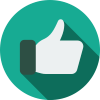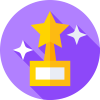Custom Tracks Creation
Tutorial originally created by Superlegochannel 2012. PDF version of this tutorial is attached to this post.
This is a very detailed explanation on how to make a Custom Track for RCT3. You need to read everything if you want to make your CT work. Note: if you don't want to use NoLimits, go to chapter 2 aline 3 Difficulty: advanced (once you learned this it will be easy) You need to have the following:
Blender 2.49b
Blender 2.64
Python 2.6.2
Blender scripts
Blender scripts bug fixer
RCT3Importer latest version
TrackMake
NL Construction Kit
CTRcreator v0.85
OVLmake latest version
Due to the passage of time, some of these links may no longer work. We recommend trying the more updated versions of these software, searching for these on search engines, or checking our Downloads library for some of these tools.
IMPORTANT
Install Blender 2.49b just normally. After doing that go to the Program Files (86x). Make a folder called blender2.64, now install Blender 2.64. But the directory where you want to save it to is: computer\ProgramFiles\blender2.64
First place all the Blender scripts in: C:\ProgramFiles\BlenderFoundation\.blender\scripts
Once done this step, place the Blender script bug fixer in the same directory, click on:"copy and replace"
If you want to export tracks from NL, then NL Construction Kit will be very helpful. Code and password are included.
CHAPTERS
Importing from NoLimits
Modeling
Spline Creation
Exporting the Spline
Importer
Making the Spline MODXML
TrackMake + CTRCreator
Flags
Specials
Extra info
1. Importing from NoLimits
I first want to warn you: Downloading someone else's track is illegal! So make your own track(s)!
Let's get started! You'll have to make the track first, save your .nltrack file In a folder that's nearby. (desktop for example)
Open the NL construction kit, and open the file that you just saved. Go to: Settings > Save Model as, click on that button. You'll get a window that says where you want to save your .3ds file to. Save it wherever you want to. You can select for exporting: the ground, water, track, tunnels and supports. Just click on what you like! I'll only export the track. The supports I'll be exporting later. Now click export. (larger coaster means that you have longer waiting time)
2. Modeling
Import your .3ds file in Blender 2.64. On the left bottom you'll see a bar with the number 10.00 in it:
Slide that to 1000, and import the .3ds. You'll see your track has different segments, one for the bottom one for the connectors and upper track (left and right) You will have to delete the connectors and bottom track. Those we'll be exporting later. (see chapter 10) What you'll get is a left and a right track, only these you'll need to have.
3. Spline Creation
From the track I made different segments, station, lift hill, curve, straight etc. (see chapter 10 for more info).
Now comes the hardest part, read these steps very carefully!
Start blender 2.64.
Delete splines (if you have made them earlier)
Select the right/left track
Go to edit mode
Press: W
Remove doubles
Press: ALT+J
Press CTRL+R
Make the purple line go in the middle of the track. the line goes automatically in the middle of the track, if you hold your mouse here:
Press enter when it's in the middle, DO NOT MOVE THE MOUSE! Press enter after that. Now you'll have a line orange line.
Hit: enter
Without moving the mouse press:
SHIFT+D
DO NOT MOVE THE MOUSE!
And hit enter
Go back to object mode and select the line that we created. It will select the whole line. Now go to object> convert to> click: Bezier Curve
You'll see that main track is gone, that's normal because we are going to export it later (see chapter 10).
Now do the whole track like this.
Here you see an example of a complete spline track:
Save your file somewhere in a folder. Now open Blender 2.49b, in there you need to open the .blend file that we saved in the previous step.
select the spline, now go to edit mode. Now transform it to bezier curve as shown here:
Now click on the 3d view. The track will be flat, hit CTRL+Z. Now the track will be normal again but the 3d view is still selected!
Name your spline as: Trackname_Side Trackname= Station, Straight or Curve etc. Side= R or L
Example: Station_R
Hit enter once the name is typed in. Do all these steps with the other track side (if you made a Right Station track, do the Left Station track. Or the other way around).
4.Exporting the Spline
Select the bezier curve, select one! Not two, if you did the left one you can do the right one or the other way around (if you haven't selected it yet). In object mode, if you don't have it in object mode it will not export the track spline.
Once you done that go to: file> export> MODXML V1.1
Click on MODXML V1.1. Choose a folder where you want to save the MODXML to, I made a folder on my desktop. Once you've chosen the directory you want to save it to, give it a name (is optional, you later can change the name) click: OK
Your spline will now be exported as a MODXML (it takes about 0,02 to 1 second, it depends on which computer you use)
Now go to the folder where you saved the MODXML to. Open the spline XML that we created. You'll see this:
Lots of complicated numbers, coordinates and positions.
5. Importer
This is the easy part, the only thing you'll need to have is the RCT3Importer and a track, I made a track earlier, only a station (see chapter 10 for more info)
Start up the RCT3importer and go to: create OVL. Import a texture (import just one you like). And select the track model (I previously made a station)
You will have to set the static model to an animated model. Add a LOD with a distance of 4000.0. Click on: save file as, and name it as you like, I called it: Station.
Now save the model by clicking on the button that’s at the end of the arrow.
6. Making the spline MODXML
We first want to make an empty .txt file. Now open your left spline MODXML file that we saved in chapter 6. Copy the above text till here:
Paste that in the empty text file. Now copy the first coordinates as shown, note that you opened your left spline MODXML!
Please note that if you start with the left spline it goes like this: left spline, right spline, left spline, right spline etc.
Close your left spline MODXML. Open your right spline MODXML. Copy the text till the </spline> at the end as shown here:
till here:
Paste the copied text under the <system handedness="right" up="z"/> in the empty .txt file.
Do all this with right track, but the text needs to be like this:
One thing is still missing! Paste this text
</model>
Now go to file > save as, name your file MainSpline.modxml Be sure that you selected the option all files!
Save it to the same folder as the left and right splines. Example: I saved all my MODXML splines to my documents, then I'll have to save the MainSpline.modxml to my documents.
7. Trackmake + CTRcreator
Open TrackMake.
Here you fill in your name of the CT, but TrackCTR_ needs to stand there! Example: TrackCTR_Goliath
Open the spline MODXML that we created in the previous chapter.
Search for OVLMake, once you found it, click open. If everything is ready click on save.
Click on this icon:
This will add a track segment. A track segment means that it has the feature: straight, curve, lift hill etc. You'll now have a window, fill it in like this:
Fill in the name of the track segment, for example: Station
Select the XML file that we created in the RCT3Importer.
Fill in the left spline name, I named in chapter 3 my spline: Station_L, so you'll have to fill in Station_L
Fill in the right spline name, this is the same story as the 3rd point. But not Station_L but Station_R.
This is the same as the 3rd point: Station_L
This is the same as the 4th point: Station_R
Click on Basics(1)
You'll get a screen with coordinates:
Now I'll explain what numbers you need to fill in.
Specials
See chapter 9
Direction
0= straight, 1= left, 2= right.
Entry+Exit
Curve
0= none 1= CurveBigLeft, 2= CurveMedLeft, 3= CurveTigLeft 4= CurveBigRight, 5= CurveMedRight, 6= CurveTigRight, 7= special.
Flags
See chapter 9
Bank
0= flat, 1= bank left, 2= bank full left, 3= inverted bank left, 4= inverted, 5= inverted bank right, 6= bank full right, 7= bank right.
Unknown
Please do not change this.
Slope
0= flat, 1= medium up, 2= medium down, 3= steep up, 4= steep down, 5= vertical.
Group
It has an unknown effect in-game.
That was Basics(1). If you made Basics(1) you don't have to do Basics(2), because all those coordinates in Basics(1) made a icon on the building plane.
I'm not going to explain what Animations are so leave those alone! maybe in a other tutorial I'll explain that.
Now click save. Now do all these steps with the other track segments you made.
PLEASE NOTE!
If you make a track with the same entry as a other track it will NOT work! See chapter 10 For more info of entry and exit.
Now click the blue icon here:
You save it because you don't want to lose what you made in TrackMake if there are problems.
Name it as you like.
Before doing the next step go to the folder where you saved the MODXML to, and only the MainSpline and a folder may stay there! (don’t mind the crazy name I gave the folder…)
also in the Now we (OVLMake) are going to make the working Custom Track! Click on this Tab:
and click on generate bahndaten, it will look like this:
Now click on this icon:
Save it in the same folder as the MODXML, otherwise you'll only get a folder called Output with nothing inside it.
If you click save, TrackMake will ask you if you want to compile it with OVLMake. Click: yes
Note: you will have to wait a minute or two because it takes OVLMake a bit time. Now go to the folder where you saved it to. You'll see a folder called: "Output" double click on it.
Click on: Tracks> Trackedrides > and there's your custom track folder! In TrackMake I set the name to TrackCTR_Goliath and this folder also is called: TrackCTR_Goliath.
Place this folder in C:\ProgramFiles*\Atari\Rollercoastertycoon3platinum*\Tracks\trackedrides
*is not the same at everyone.
Your CT will not work yet. That's why you need the CTRCreator v0.85 (v0.95 doesn't contain an empty Bahndaten file)
Go to the folder of the CTRCreator, and open an empty Bahndaten file
Ridename= the name of ride, I use: Goliath
RideDescription= the description of your ride
RideIcon= CTR, in a other tutorial I’ll show you how to make a CTR icon
RideCategory= 3
CarTypeName= can be a CTR or already in game car. If you downloaded a CTR then you’ll have to put it in the cars folder
TrackType= the name of the TrackCTR_
You can copy it from TrackMake:
TrackSectionName= the segments of the CT
You can also copy this from TrackMake:
I only created a station so that will be it!
Here’s the bahndaten when you filled in everything correctly:
Now go to file> save as
CTR_BahnDaten still needs to stay there!
Now click save.
Open the CTR_Creator and click on: Read CTR_BahnDaten.txt
Find the file that we just created. When you opened it, click on: Write CTR_BahnDaten.
Now it will create a folder with you track. Place that folder in Tracks/TrackedRides
Now open up RCT3 and see if your CT works.
Congratulations! You now made your own Custom Track!
A few notes:
The track that I use was for someone else, this track will not be released it’s for personal usage only! You may NOT publish this tutorial somewhere else without my permission! If you do want to publish it to your site or somewhere else, mail me! Then I say if you get permission or not. The car I used was made by a other creator I do not give this as a download, which means that this just was an example CTR!
8. Flags
This is the complete Flags list:
Note: this is a copy of the TrackMake Readme
9. Specials
Note: this was a copy of the RCT3-constants
10. Extra Info
First point (chapter 2), in the NLConstructionKit you can export the supports just check the supports button!
Second point (chapter 3), if you make the curve and lifthill as one object, the track will only be a lift.
Third point (chapter 3) in sketchup I recommend you to make the left and right track.
Fourth point (chapter 5) this is the track I exported in ketchup.
Fifth point, entry and exit. I will explain how to make the CT work if you use more than one segment.
You can leave everything to -1 except for direction and special.
This will add a ? in the right of the CT.
Created by Superlegochannel 2012.
How to make a CT.pdf