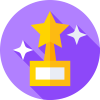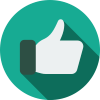How to Record in High Resolution in RollerCoaster Tycoon 3
---
Looking to record RollerCoaster Tycoon 3 (RCT3) in a resolution higher than the in-game camera? Look no further as this tutorial will show you how to record a lag-free high-resolution RCT3 video!
Hey everyone, this has been a long-requested tutorial on how to record RCT3 in a resolution that is higher than the in-game's camera. Below you'll find steps on how to produce a high-quality video from RCT3 like this. I'll go over everything that is needed and the process you need to do to achieve this. Before we jump into all of that, just want to give a huge shoutout to @Wilhelm1407 for showing me how to do this and for bringing this to my attention - it has completely re-invigorated RCT3 for me and many others!
If you have any questions on this tutorial, feel free to respond to this thread and I"ll do my best to help out! With all of that out of the way, onto the tutorial!
Chapter 01 - The Essentials
Here's what you'll need to record RCT3 in high resolution:
RollerCoaster Tycoon 3 (Duh) - This doesn't have to be a specific version, it can be Vanilla, Soaked, Gold, Platinum, Complete Edition, from your CD, from Steam, etc. As long as you can open up the game you'll be able to record it!
Cheat Engine - This is software that is needed that will alter RCT3 so we can record it lag-free. This software is not optional and is essential to have a lag-free final video from RCT3. A word of warning: If you are an active PC gamer and play online multiplayer games or games that do not allow cheating such as PvP games, be sure to turn this program OFF when you are playing those games. They can detect this software as a third-party cheating software and they can ban you from playing those types of games! This software is available on both Windows and Mac as well.
Any Screen Recorder - This is the software that will record the game for you, it does not have to be anything specific just as long as it records your screen. I personally use Nvidia GeForce Experience's Shadowplay/Overlay to record my screen since it comes with my Nvidia graphics card but there are plenty of free screen recording softwares out there. Some recommendations are OBS, clipchamp, Xsplit, and Windows built-in snipping tool recorder.
Video Editing Software - The video editing software you use must have the capabilities to speed up and slow down your video for this to work. I personally use Adobe Premiere Pro but there are plenty of video editing softwares out there for you to use. Just make sure it has the capability to speed up and slow down your video!
Chapter 02 - Setting Up RCT3 for Recording
In order to get a lag-free video, you'll need to set up RCT3 properly with Cheat Engine before you can start recording. This process is really simple, just follow the below steps:
Install Cheat Engine
Open up RCT3 and load a park file to something you'd like to record.
Open up Cheat Engine, you should see a screen like this:
Load RCT3 in Cheat Engine. By clicking on the monitor icon highlighted in red, you can select a process to load into Cheat Engine. Select RCT3 from the process list as shown below:
Click on Open to load RCT3's process into Cheat Engine.
Once RCT3's process is now in Cheat Engine, you'll see it displayed on the top of the program showing RCT3.exe
We're going to leave all of these settings how they are, the only thing we will be turning on is 'Enable Speedhack' as shown below:
Enabling Speedhack allows us to control the speed of the game, with 1.0 being 100% (normal speed). To achieve a lag-free video, we will need to slow the game down while we record our screen. This allows the game to 'think and process' on each frame so the video will be lag-free instead of having random lag spikes in the middle of our video. This especially works well with mixmaster shows so we can match the music to the effects without having it be off-synced.
Change the speed to something lower. For this example, we'll go around 25% of the normal speed of the game, which is 0.25. So if you change the 1.0 under Speed to 0.25, you'll notice the game will run a lot slower. Be sure to change this number and hit apply only right before you've set up your recording routes and angles in the game!
Once the game starts running slower, open up your screen recording software and start recording your screen.
Once you've recorded everything you like, stop your screen recorder and uncheck 'Enable Speedhack' or close Cheat Engine entirely. You can now exit out of RCT3 as well, the rest of the magic will now be in your video editing software.
Chapter 03 - Speeding Up Our Video
Once you've finished recording, you'll notice your recorded footage looks great... but is running at the speed that the game was, which is very slow. We now have to bring that video into a video editing software to speed it back up. The steps used below will be what I do to achieve this in Adobe Premiere Pro, keep in mind this process may be different for you if you use a different video editing software.
Open up your video editing software.
Create a new project and import your recorded video from RCT3 into your video editing software's project that you created.
Add the footage into the timeline in the video editing software.
Right-click your footage and select Speed/Duration
In the Speed/Duration window that pops up, we now need to do some simple math to bring our 25% footage up to 100%. So if we recorded at 25%, we need to multiply our footage by 4 to bring it up to 100%, which in our case would be 400%.
Render out your video and your final result should be a high-quality, lag-free recording from RCT3!
Chapter 04 - Final Thoughts and Some Tips
This is a pretty simple and straightforward process on how to achieve high-quality RCT3 recordings but there are a couple of pointers I'd like to point out if you're looking to try this.
Since you are recording your screen, your final video's resolution will be at the mercy of your monitor's resolution size. So if you are looking for a 4K video from RCT3, you will need to own and record RCT3 on a 4K monitor. This may also be dependent on your screen recording software so be sure to check your software's settings before recording!
The FPS or refresh rate of your final video is also at the mercy of the FPS/refresh rate of your monitor. If you're looking for a 60 FPS RCT3 video, you will need to record your screen at that refresh rate or higher. This may also be dependent on your screen recording software so be sure to check your software's settings before recording!
Be sure to exit out of any other software or chatting programs like Discord or Steam before recording! Since you are recording your screen, anything that pops up on your screen WILL be in the final video. Save yourself a headache and exit out of those applications before recording instead of having to re-record your video because so and so is now playing a game on Steam!
If you are looking to record audio from RCT3 as well, I don't have much experience with that since I use this method to record pyro shows which I just then add the music in post-production. I do know the audio does get glitched out when you slow the game down so this method may not work well if you're looking to record audio from the game.
As stated before, be sure to have Cheat Engine exited when you are not recording! This program does count as a third-party cheating software and will be flagged by many popular online games. Don't get yourself banned if you play those games!
Be sure to check your video editing software's final render settings before rendering out your video! If you recorded in 4K, make sure your final video is being rendered out in 4K and in the proper FPS. Many times people record in high quality but forget to check their render settings and have a lower quality output video and are scratching their heads wondering what happened.
The slower your game is, the higher quality and less lag you'll have in your final video. If you are recording at 25% speed for example but are still experiencing a few lag spikes in the final video due to so much going on in your game, you can lower that speed even more to get a more lag-free video. Keep in mind the slower the game runs, the longer the recording will take and the bigger the final video file size will be! I personally would not go anywhere below 10% speed, which is 0.1. I've tried recording at 0.01 but after such a long time recording, my screen recorder gave up! Keep in mind you will also need to multiply whatever speed you recorded your game to get to 100% speed in your video editing software. So if you recorded at 10%, you'll need to speed up your footage by 10 times, or at 1,000%.
That's about it for this tutorial! Again if you have any questions, feel free to ask them below and I'll do my best to answer them. Have fun recording in higher quality from RCT3 and I'm excited to see what people create with this method!