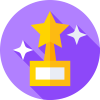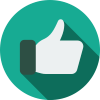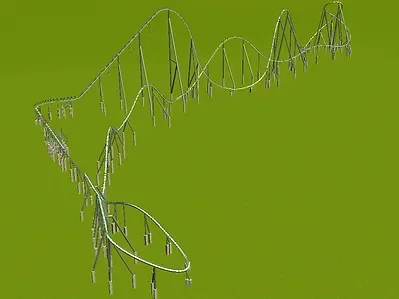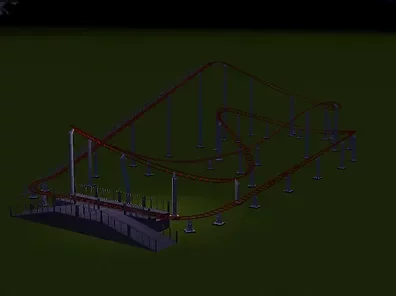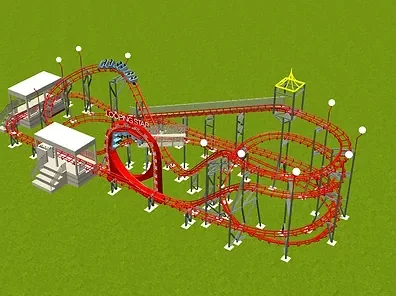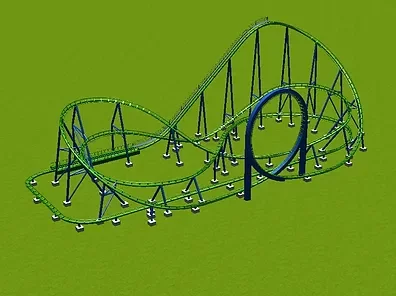Everything posted by ElianGames15
-
Francescoaster Barone Tokaido CT REUPLOADED
-
Francescoaster Eurofighter CT REUPLOADED
-
RCT3 Kingda Ka CT REUPLOADED
-
Coasterinc Poltergeist CT REUPLOADED
-
How to Install a RCT3 CT
Hello, lately i've been constantly re-uploading CTs that were originally uploaded on the defunct website RealTycoon3, and i feel like people will wonder how to install these, due to the lack of "READ-ME" txts in the ZIPs ive provided. Once you've downloaded the CTs, you'll be met with 3 folders. One is named "Style-Themed", the other "TrackedRides", and the other "TrackedRideCars". Each folder contains one, two or more folders. The contents of "Style-Themed" go on: C:/Program Files (x86)/Atari/RollerCoasterTycoon 3/Style/Themed. or if you have downloaded the game via Steam: C:/ProgramFiles (x86)/Steam/steamapps/common/RollerCoasterTycoon 3 Complete Edition/Style/Themed. The contents of "TrackedRides" go on: C:/Program Files (x86)/Atari/RollerCoasterTycoon 3/tracks/TrackedRides or if you have downloaded the game via Steam: C:/ProgramFiles (x86)/Steam/steamapps/common/RollerCoasterTycoon 3 Complete Edition/tracks/TrackedRides. And finally, the contents of "TrackedRideCars" go on: C:/Program Files (x86)/Atari/RollerCoasterTycoon 3/Cars/TrackedRideCars or if you have downloaded the game via Steam: C:/ProgramFiles (x86)/Steam/steamapps/common/RollerCoasterTycoon 3 Complete Edition/Cars/TrackedRideCars. Alright, hope this helps!
-
Francescoaster Orkanen CT REUPLOADED
-
Francescoaster Vekoma SFC 631 CT REUPLOADED
-
Francescoaster Vekoma SFC 450 CT REUPLOADED
-
Francescoaster Wooden Dueler CT REUPLOADED
-
RCTK1 Shambhala CT REUPLOADED
-
RCTK1 Twisted Colossus CT REUPLOADED
-
RCTK1 Magnum XL-200 CT REUPLOADED
-
RCTK1 Fury 325 CT REUPLOADED
-
Coasterinc The Beast CT REUPLOADED
-
Cinipaes Troy CT REUPLOADED
-
Mr. Cobra California Screamin' CT REUPLOADED
-
VM Creator Xenox CT REUPLOADED
-
Vinicius-RCT Tigor Mountain CT REUPLOADED
-
Heve-RCT Crossfield CT REUPLOADED
-
Steel Rides Bat Hatari CT REUPLOADED
-
Heve-RCT Zamperla Tornado CT REUPLOADED
-
Steel Rides Happy Mountain CT REUPLOADED
-
Cinipaes Pinfari ZL42 CT REUPLOADED
-
Vinicius-RCT Pinfari Looping Star CT REUPLOADED
-
Cinipaes Looping Star CT REUPLOADED